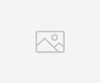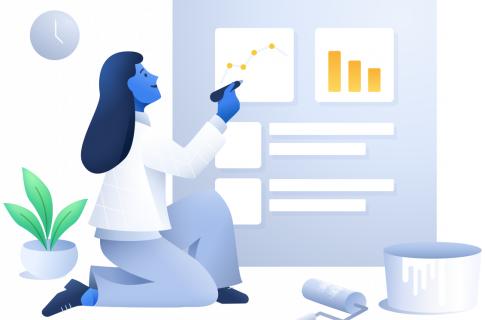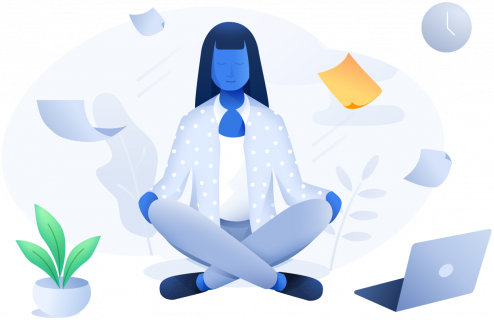Wix Website
- Home
- Translate your Wix Website
Translate your Wix Website
Globallybiz makes it very easy to translate your Wix website. Follow our step by step guide to translate your wix website within minutes.
Step 1: Configure your Website
If you have not already created a Project in your Globallybiz account, create one. Enter your website page URL, the current language of your site and the languages you would like to have your website translated into. Finally, customize the appearance and the position on the Language Switcher. After the project is set up, simply copy the code (Click on the Copy Code button). If you already have a project, simply go to the Project Settings page. Scroll all the way to the bottom to the Javascript Snippet section. Copy the Code (Click on the Copy Code button)
Step 2: Install the code snippet
Go to your Wix admin area and click on Settings -> Tracking Tools & Analytics
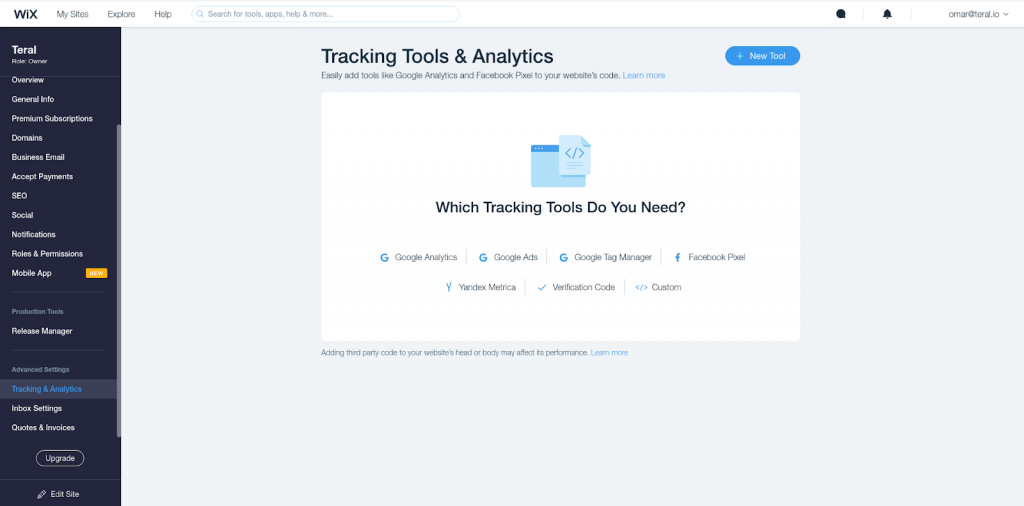
Click on the “+ New Tool” and “Custom” and then paste the Globallybiz code snippet.
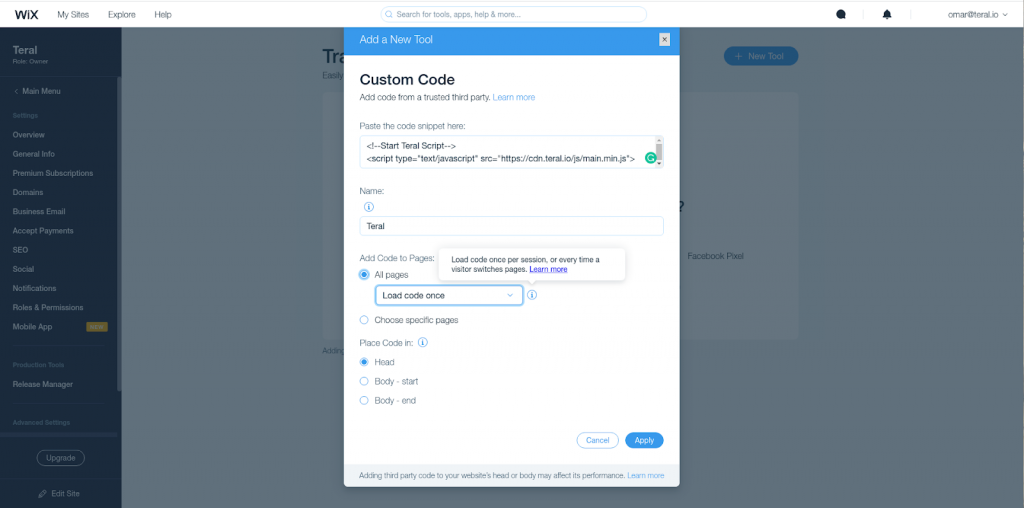
The code should be placed on all pages and be loaded in the head. Save the content and Voila.
Step 3: Subdomain configuration (Optional)
This section only works if you have a custom domain name. Do not use your Wix domain which ends in wixsite.com
If our domain is managed by Wix (you bought your domain on Wix), you can add the DNS entries directly in your Wix account”.
From your Wix admin area, go to Settings -> Domains
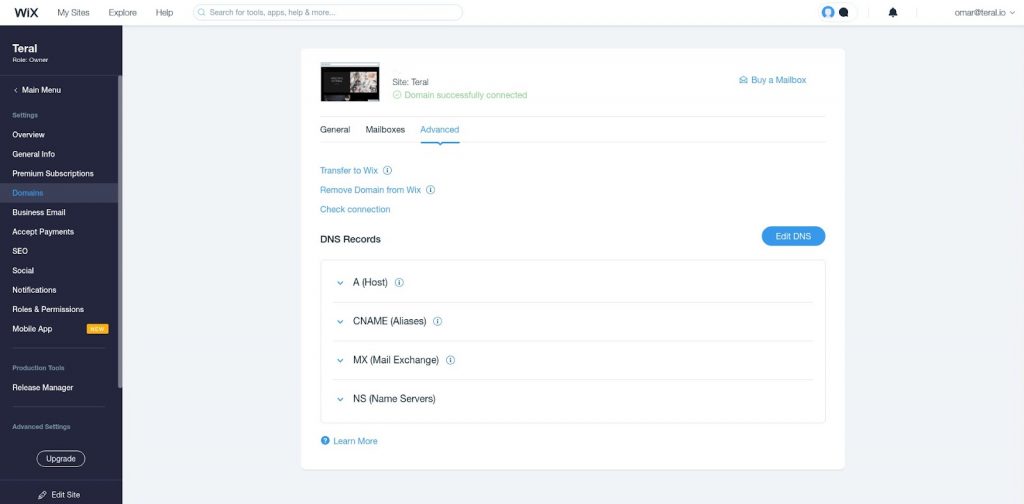
Simply click on the “Advanced” tab, then the “Edit DNS” button and finally the “+ Add another” button in the “CNAME (Aliases)” section.
Enter the entries as they appear in the Subdomain Integration section which is located at the bottom of the Project Settings page in your Globallybiz account.
If you bought your domain using a 3rd party provider (like GoDaddy, Namecheap, 1&1, etc…), simply access the DNS settings section of your account and add the entries there. If you any questions just email us at support@globallybiz.com
Using another Platform?
Globallybiz works with all Web technologies. Simply follow our general integration guide to get started.